The new Jaspersoft Studio release includes the following:
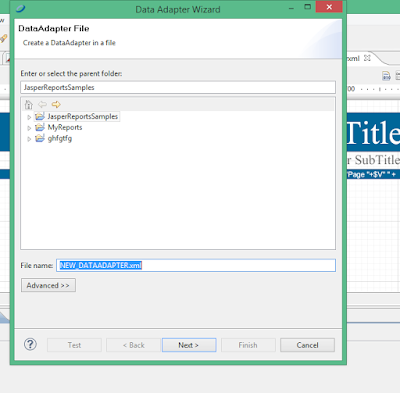
4. Select the appropriate parent folder and click next
5. select Database JDBC Connection then click next.
- full support for JasperReports 6.1.0
- a new action to synchronize the sub-dataset parameters provided by the adapter type with all the associated dataset run
- updated TIBCO Progress drivers to version 1.0.12 (Professional edition)
- new TIBCO Progress drivers for Impala, MongoDB, Redshift (Professional edition)
- RCP standalone version now ships with Oracle JRE 1.7.0.u80
- enabled the statistics providing information update JSS usage
- refactored the return values for the dataset run
- major and minor bug-fixes
- Step 1: Download Jasper Report studio from JasperReport studio
- open the software and go to File then New and select Data Adapter
3. The Data Adapter wizard will open to make a connection to the database you are using
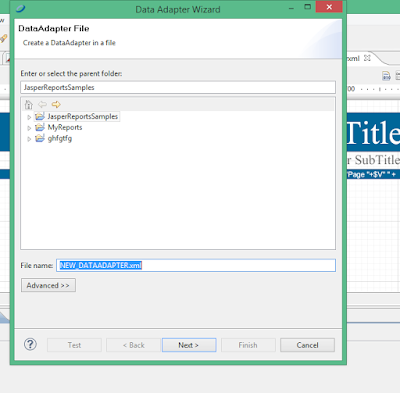
4. Select the appropriate parent folder and click next
Specify the database driver you are using and fill the appropriate fields
6. Test Connection and press finish to setup the connection.
Now, go to File again, click New then Jasper Report. A wizard will open
7. Specify the template you want and then click next to select the parent folder then click Next
8. You must then select the data Adapter connection you did before for it to load your database.9. You then Run a query eg. SELECT * FROM employee. It will select all the fields in the database then click finish to fully setup your report Form.
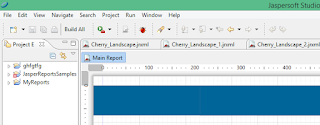





Comments
Post a Comment