The process for checking on a PC is pretty much the same as I have
shown above, except that you are using a different program called
Wireshark. Once you download it, start it up and the home screen should
look like this:

Like on the Mac, the first thing you’ll need to do is pick the interface (network interface) that you want to capture the data for. Click on Interface List and you’ll see the list of network interfaces. I like Wireshark a little better in that you can actually see how much data is being transferred on each interface, which makes it easy to see which one is the primary connection.

Go ahead and check the box next to the appropriate interface and then click Close. Now all you have to do is click on the Start button (below the Interface List button) and you’ll be good to go. You don’t have to change any other options or anything else for our purposes. Once you complete a capture, you should see an screen like this:

You may have to expand the window full-screen and then adjust the bottom and top panes accordingly, but as you can see the data is in the exact same format as CocoaPacketAnalyzer on the Mac. Scroll through the list at the top and make sure that data section is complete gibberish, which means your connection is encrypted. If you’re able to read any words or text, it means the data is not being encrypted. Make sure you browse through at least a couple of hundred rows quickly using the arrow keys.
Hopefully this post will put your mind at ease once you know your VPN connection is actually securely encrypted! I know it made me feel a lot better. If you have any questions about the programs or are having trouble interpreting the results, post a comment and I’ll try to help. Enjoy!

Like on the Mac, the first thing you’ll need to do is pick the interface (network interface) that you want to capture the data for. Click on Interface List and you’ll see the list of network interfaces. I like Wireshark a little better in that you can actually see how much data is being transferred on each interface, which makes it easy to see which one is the primary connection.
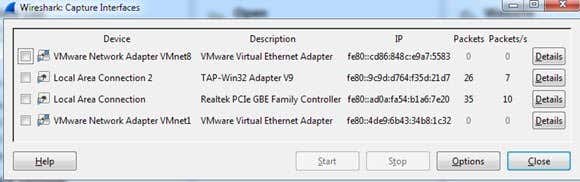
Go ahead and check the box next to the appropriate interface and then click Close. Now all you have to do is click on the Start button (below the Interface List button) and you’ll be good to go. You don’t have to change any other options or anything else for our purposes. Once you complete a capture, you should see an screen like this:

You may have to expand the window full-screen and then adjust the bottom and top panes accordingly, but as you can see the data is in the exact same format as CocoaPacketAnalyzer on the Mac. Scroll through the list at the top and make sure that data section is complete gibberish, which means your connection is encrypted. If you’re able to read any words or text, it means the data is not being encrypted. Make sure you browse through at least a couple of hundred rows quickly using the arrow keys.
Hopefully this post will put your mind at ease once you know your VPN connection is actually securely encrypted! I know it made me feel a lot better. If you have any questions about the programs or are having trouble interpreting the results, post a comment and I’ll try to help. Enjoy!